Creating App ID in IBM Cloud
1. Create IBM Cloud App ID instance
Create one with a name of appid-example-bank using the IBM Cloud dashboard https://cloud.ibm.com/catalog/services/appid
NOTE: Make sure you are using your personal account.

2. Configure App ID
Allow Sign-up and Sign-in using username and password by going to the tab
Cloud Directory>Settings
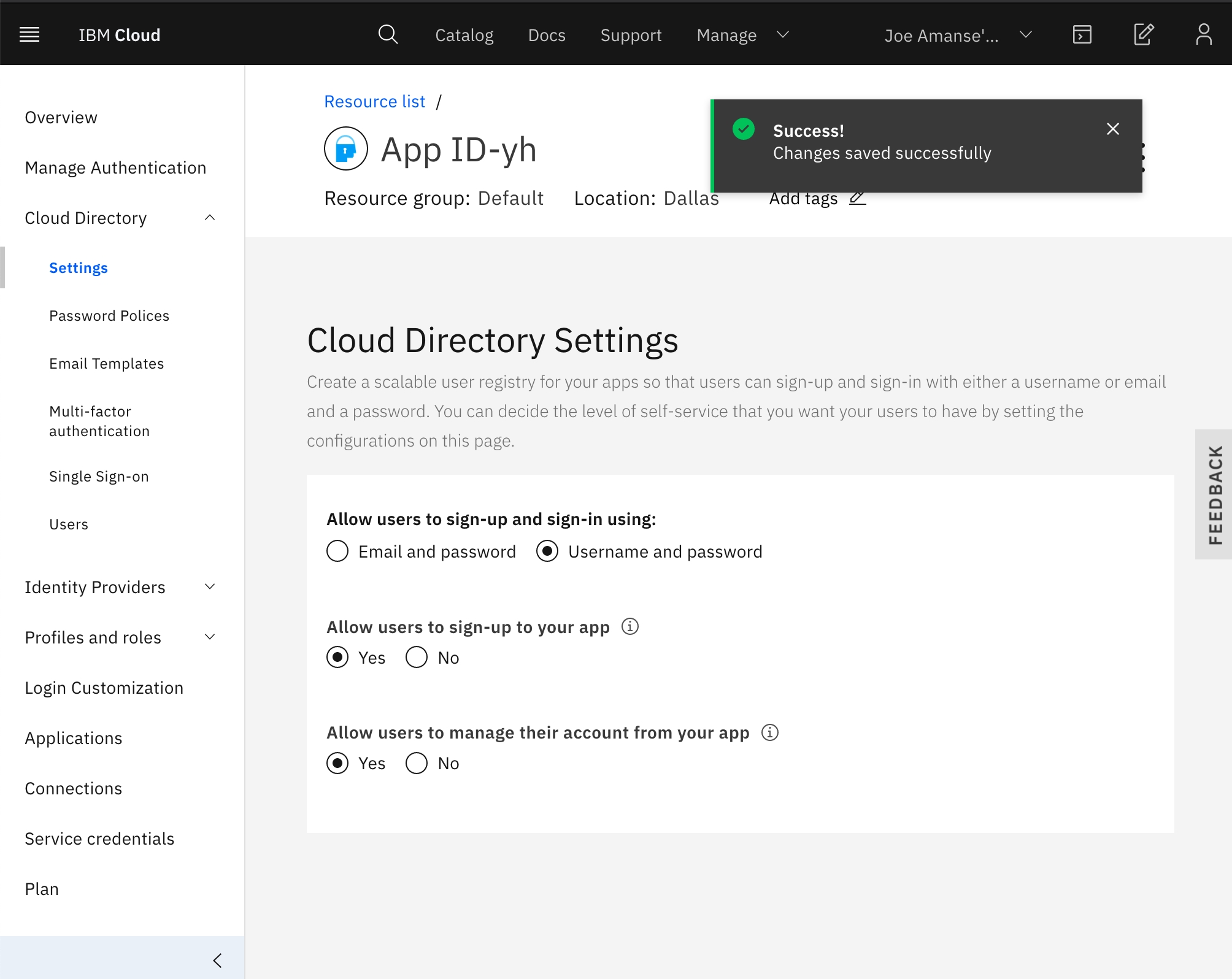
Disable Email Verification by going to the tab
Cloud Directory>Email Templates>Email verification
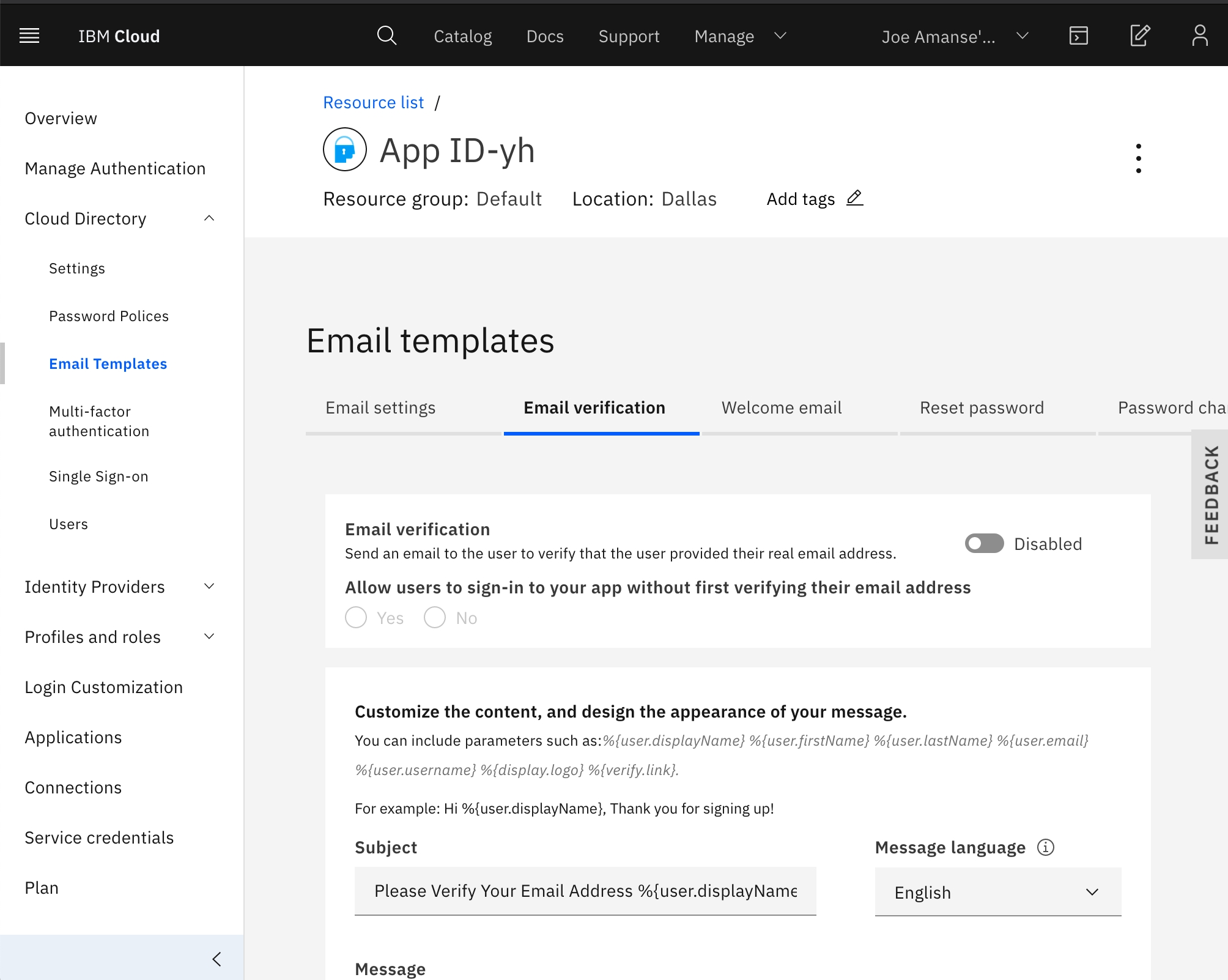
Add an application called mobile-simulator in the
Applicationstab. Select "Regular web application". Make sure you also add anadminscope.
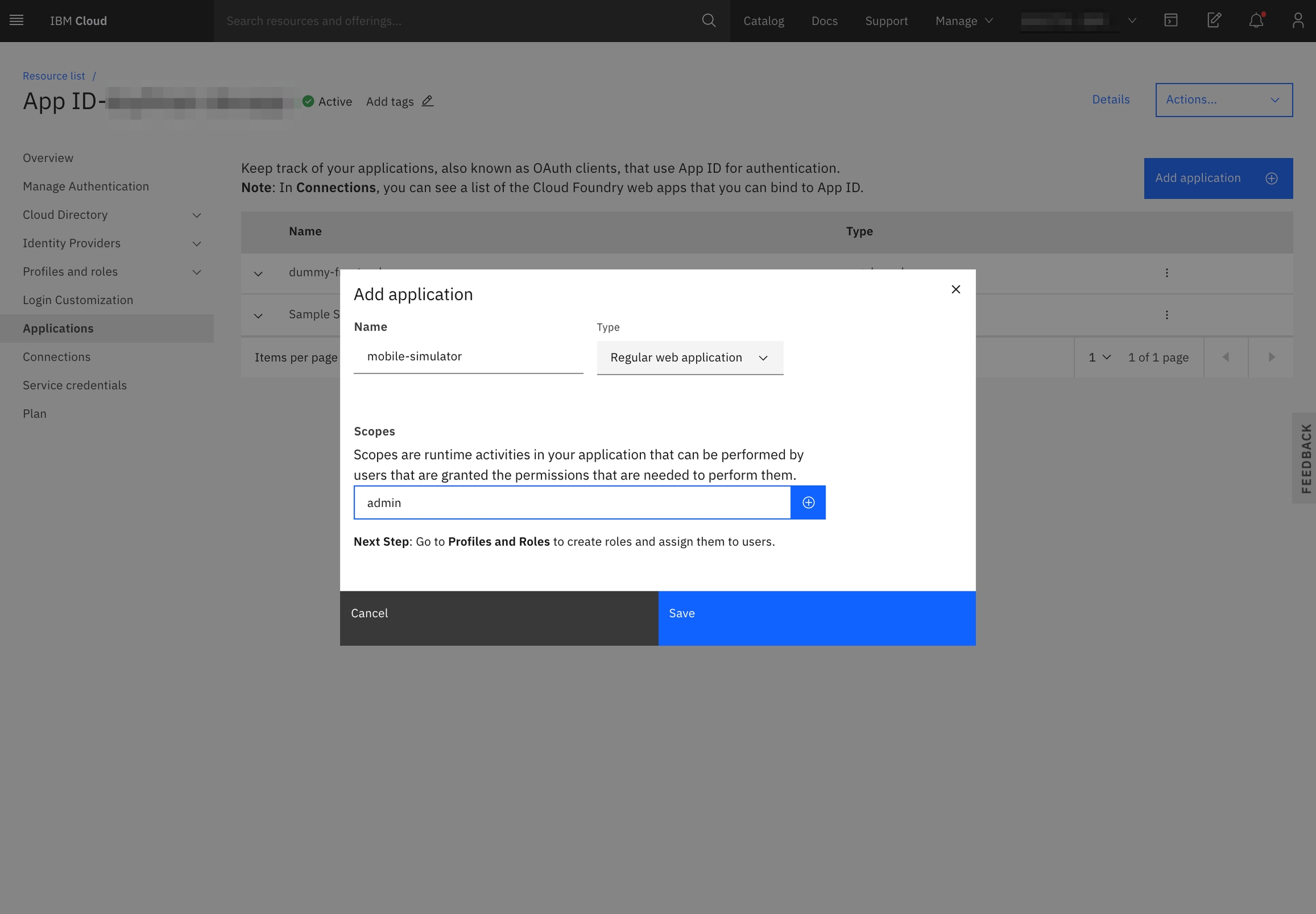
Create the
adminrole. The scope would bemobile-simulator/admin.
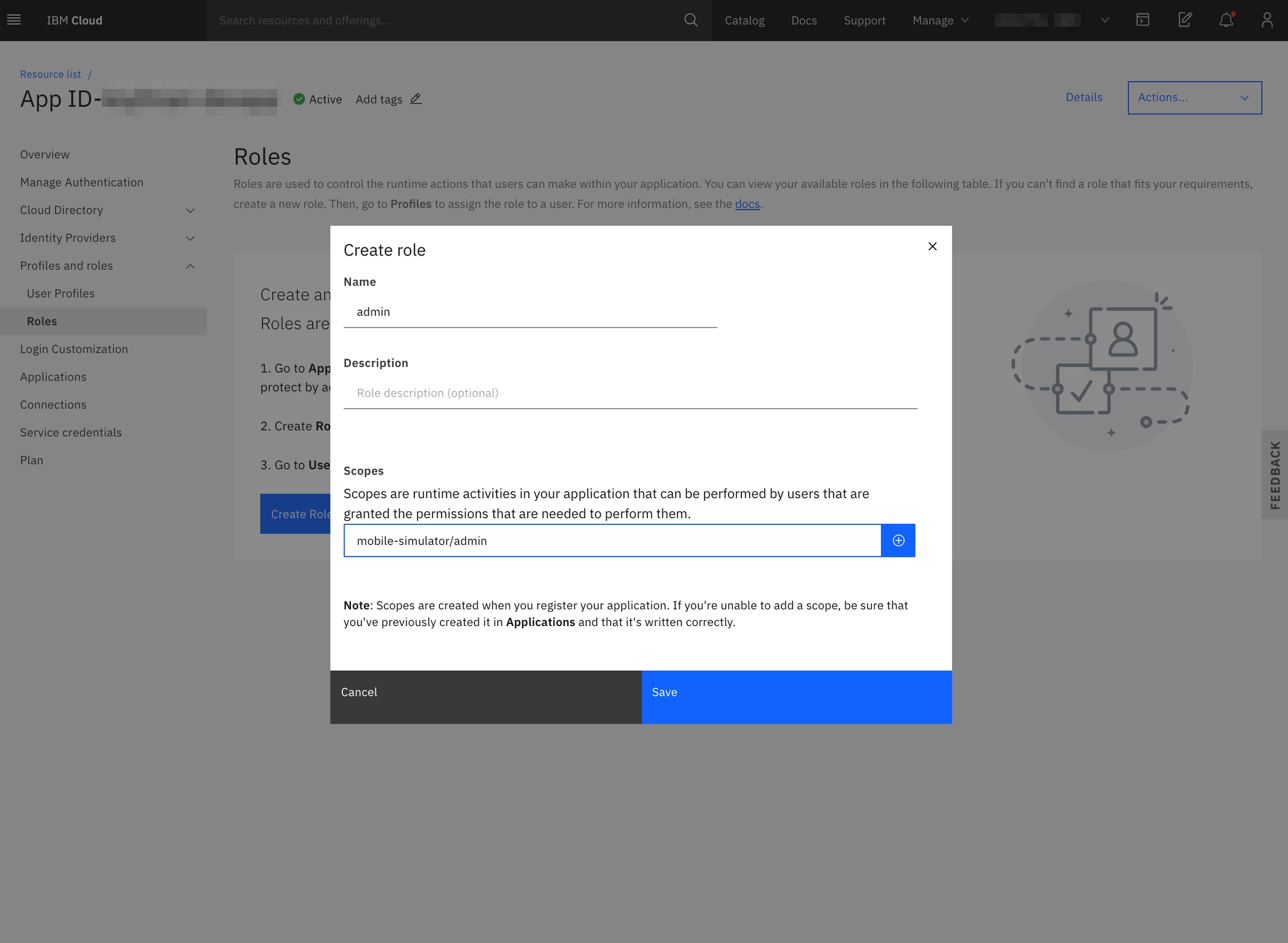
Create Service credentials with the Writer Role so that the simulator can create simulated users with the App ID instance. Name it appid-example-bank-credentials

3. Create secrets
Create secrets of App ID credentials for OpenShift cluster
You can use this script to create the secrets in your OpenShift cluster. This grabs your App ID instance named appid-example-bank and service credentials named appid-example-bank-credentials
Last updated
Was this helpful?